Document of Record (DOR) Functionality in Oracle EBS R12 with AME Approvals
Document of Record (DOR) Overview Oracle introduced documents of record in...
Grades are used by a lot of organizations to create multiple levels for a specific job or position. It also allows the HR personnel to know the hourly rate or the salary range for a specific employee being hired into a job. In this post we will show you How to create grades in Fusion HCM.
Navigation:
Navigator > My Workforce > Workforce Structures > Grades (Tab)

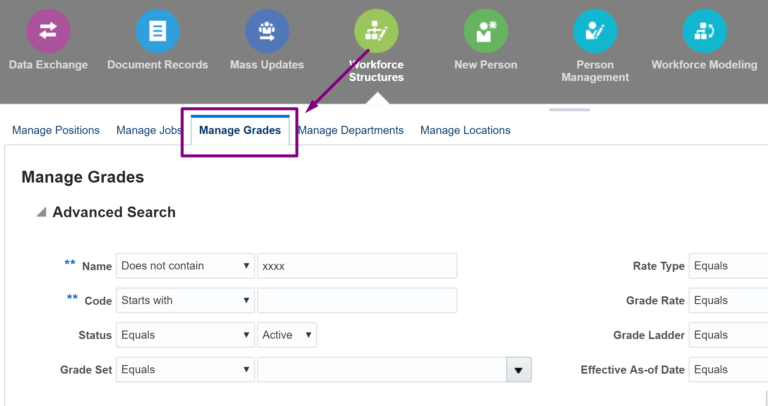
Here you can search for existing grades that are already defined in the application.
Click on the + icon to create a new grade.
Enter the set, name and the code. Optionally enter the action reason if that has been defined.
Note: Grade is a set enabled object and you can specify a set for the grade. Grades defined in the common set are available to view across the application.
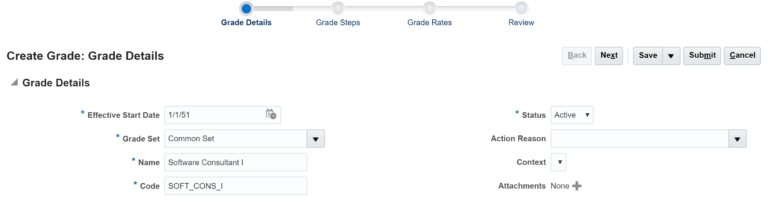
The next step is to enter the steps. Enter the steps if your grade has steps. One step must be identified as ceiling step which is the top level in the hierarchy.
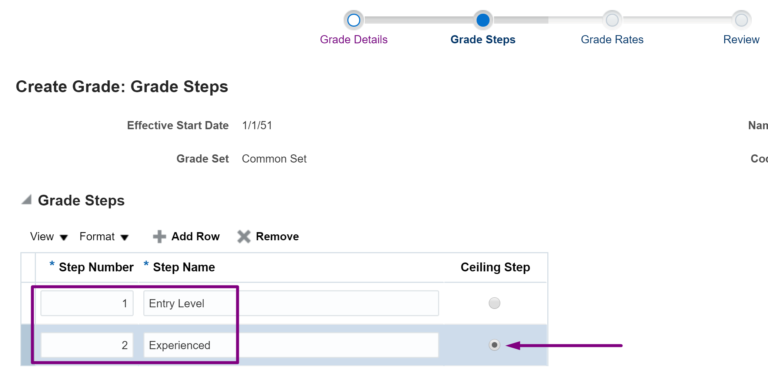
The next setup is to define the grade rates. However, we recommend to perform this task from the Manage Grade rates task.
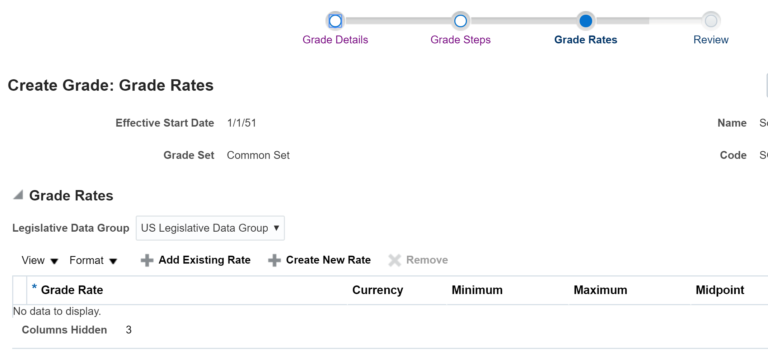
At this point, you can click Submit to create the grade. However, it is recommended that you verify the information entered by going to the review page before you Submit.
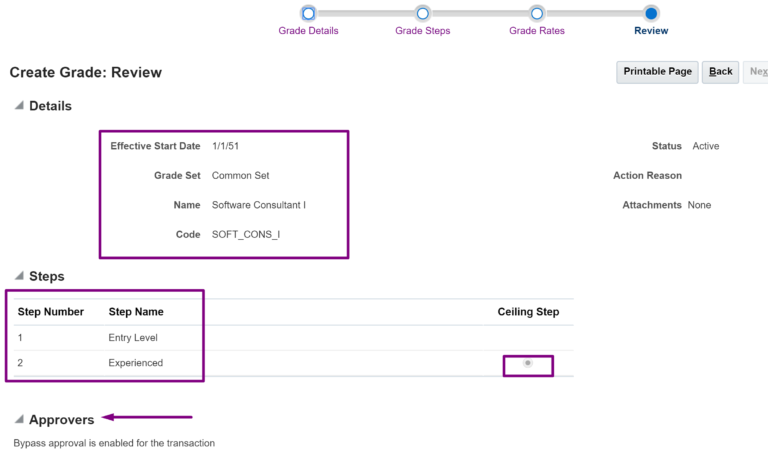
Note that you can view the approval hierarchy on the review page. In most cases, the approval is set to auto-approve for such workforce structure setup tasks.
Click the Submit button to complete the grade setup. If the task is setup for auto-approval, the grade will be created and if approvals are defined, it will be routed to the appropriate individual for approval.
This concludes the steps on how to create grades in Fusion HCM.
For complete training on Fusion visit our Fusion HCM Courses.
We also recommend you to visit Oracle Forums and explore Oracle Support to learn more scenarios and solutions.
0 responses on "How to create grades in Fusion HCM - Learn Fusion HCM at ERPWebTutor"