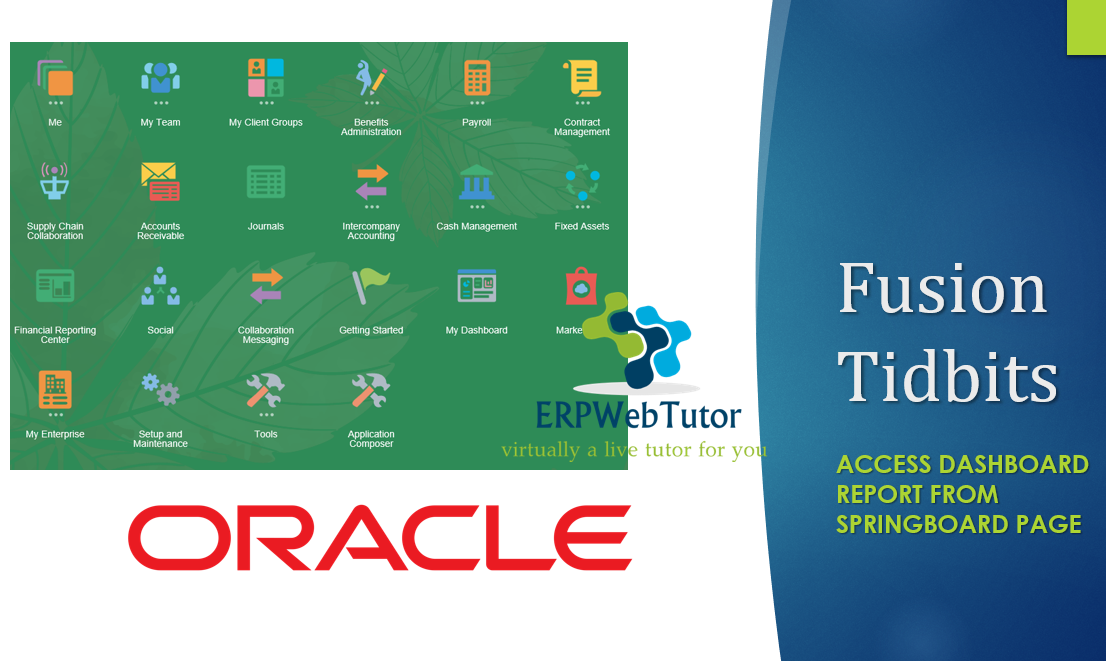
Introduction
In this article we will demonstrate how to access dashboard report from springboard page in Fusion Applications. We will break it down into three different tasks.
- Run a Dashboard from Springboard Icon
- User Specific Dashboard (Only one user should be able to run this dashboard from the springboard icon and others should not)
- Feasibility of returning to the homepage from the Dashboard
We can categorize the entire activity into the following substeps:
- Creating OTBI Analysis
- Embedding OTBI Analysis into a Dashboard
- Embed a Link or Image which when clicked navigates to the homepage
- Creating a Custom Page and Category
- Add EL Expression to ensure that only for a specific user (HCMUSER for this example)
So lets, get started.
Creating OTBI Analysis
We will create a custom OTBI Analysis based on a subject area “Workforce Management – Worker Assignment Real Time”, we will try to fetch Legislation Code, Assignment Type and Assignment Count.
| Field Name / Label | Data Source |
| Legislation | “Legal Employer”.”Legislation” |
| Assignment Count | “Worker Assignment”.”Assignment Count” |
| Assignment Type | “Worker”.”Assignment Type” |
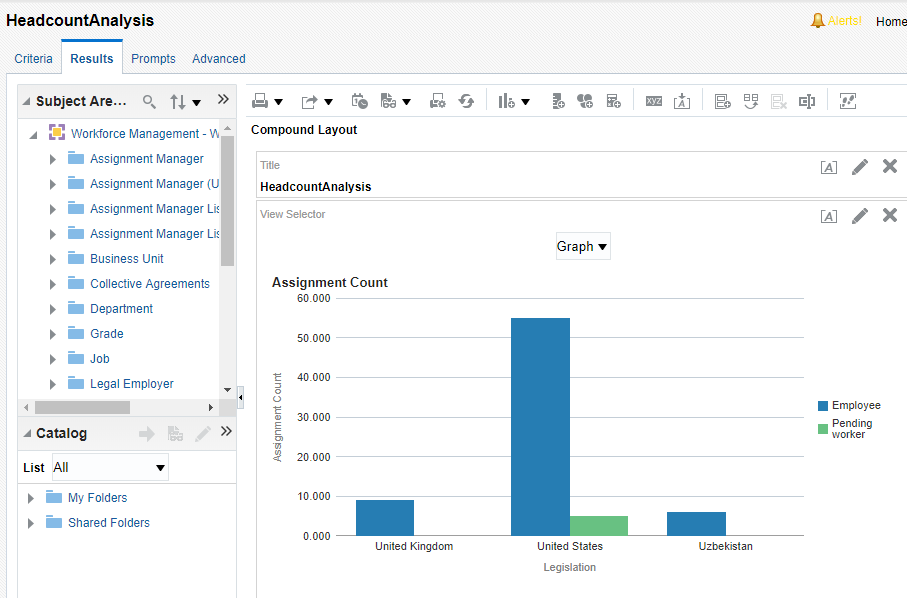
Embedding Analysis and Homepage Link Into Dashboard
As a next step, we would need to create a dashboard and add the analysis to the dashboard. Also, we would add the Home page link.
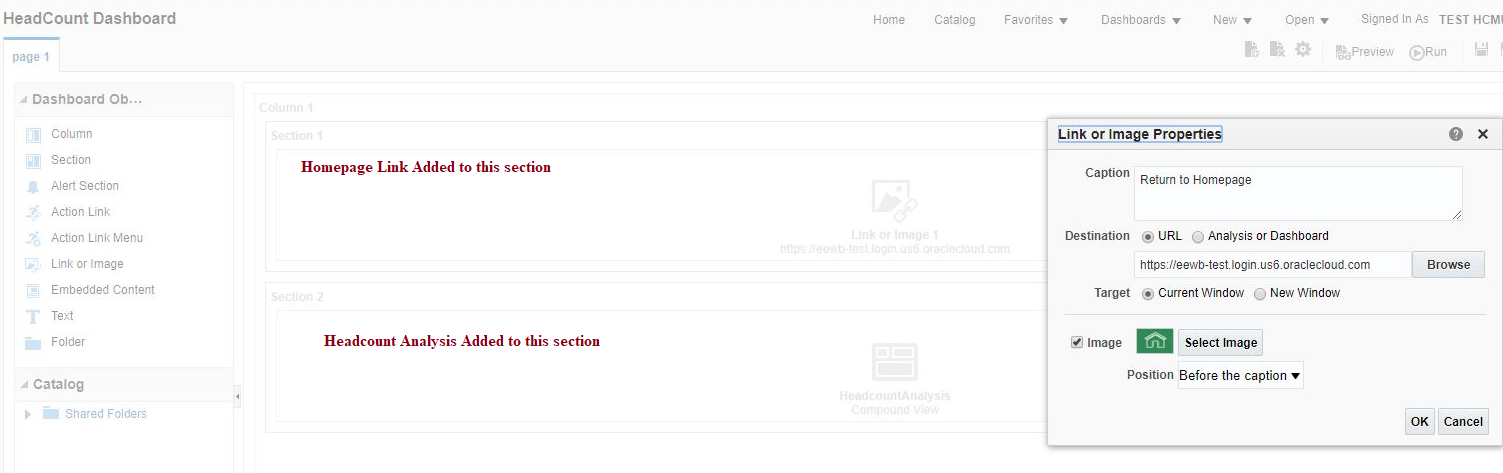
Creating Custom Page and Category
Next, we will need to create a sandbox and create a new category and new page. We will populate the details and create a new group named “Custom Category”. We will also use an EL Expression such that the group will appear only for “HCMUSER”
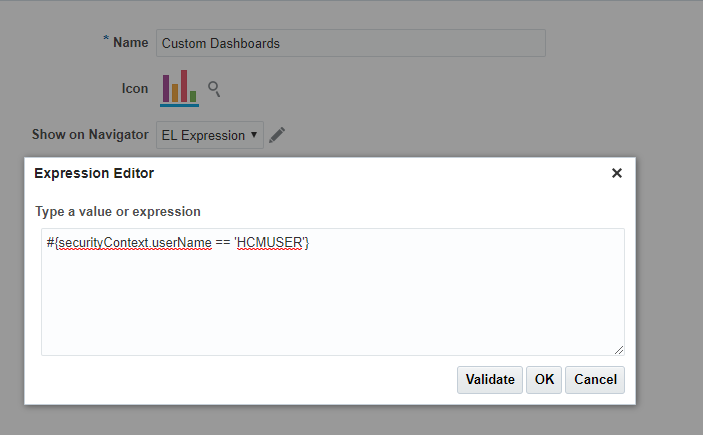
Similarly, we will also create a custom page titled “Headcount Dashboard”. This page will be inside the Custom Dashboards group and this will also have an EL expression.
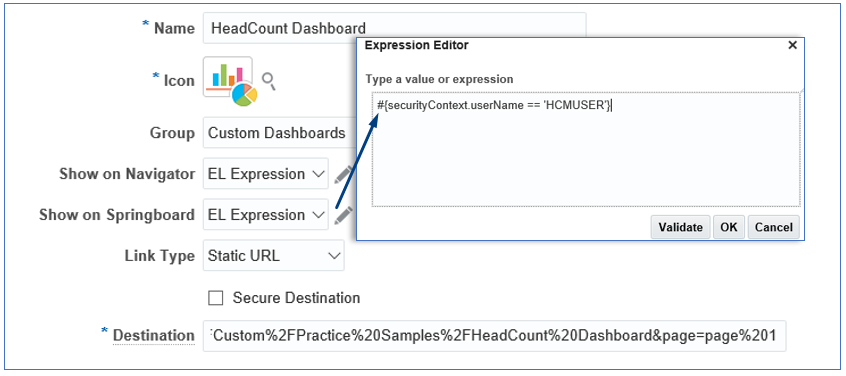
** For the destination, simply use the url of the dashboard. When migrating to another instance, make sure to copy the url from that POD.
Once done we can publish the sandbox and proceed with verification step.
Verification
Now, that we have published the sandbox lets proceed to check in the navigator and springboard whether the new category and page are visible.
Once we publish the sandbox we land up on the homepage and we could clearly see the “Headcount Dashboard” visible there.
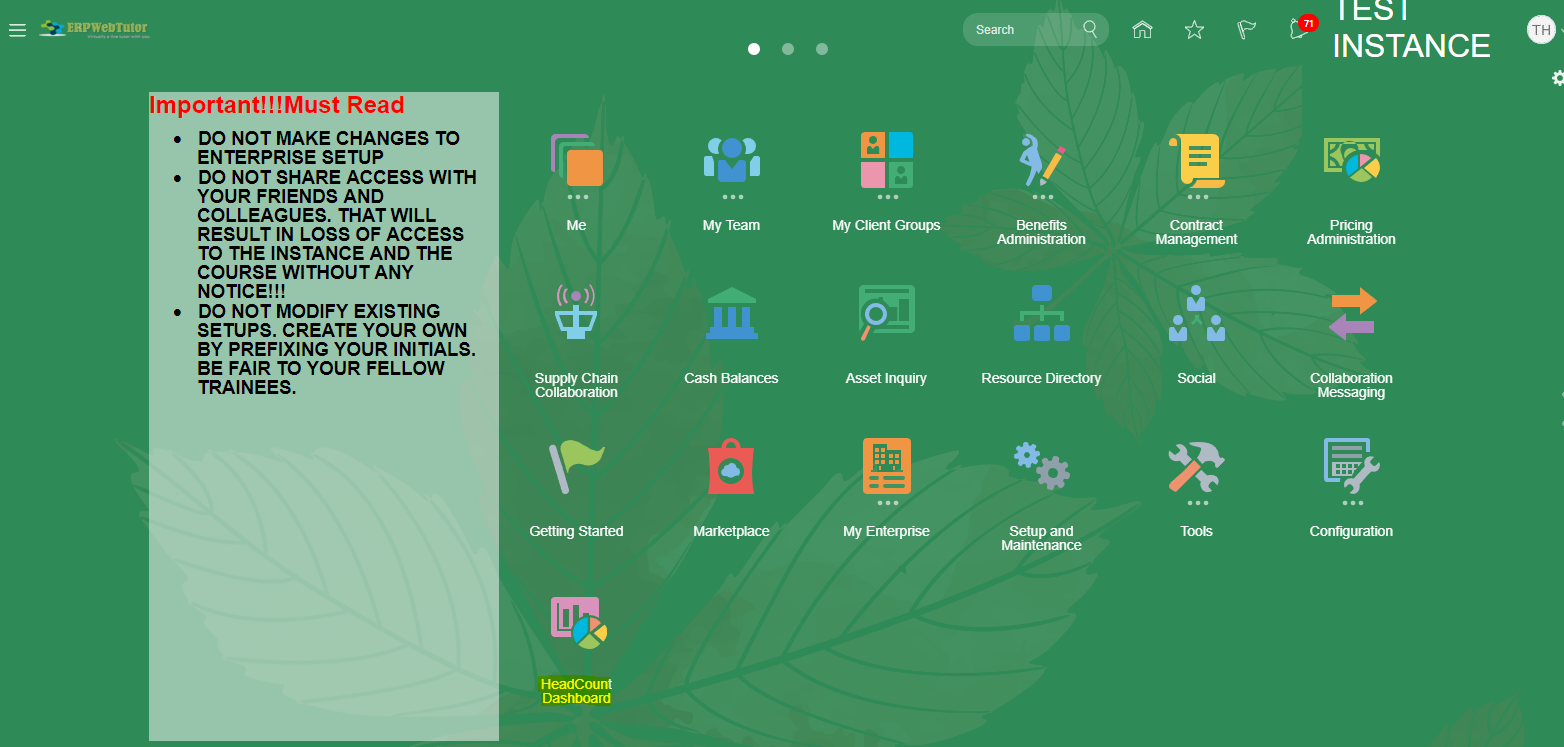
Also, we would be able to see “Headcount Dashboard” under “Custom Dashboards” category in the Navigator
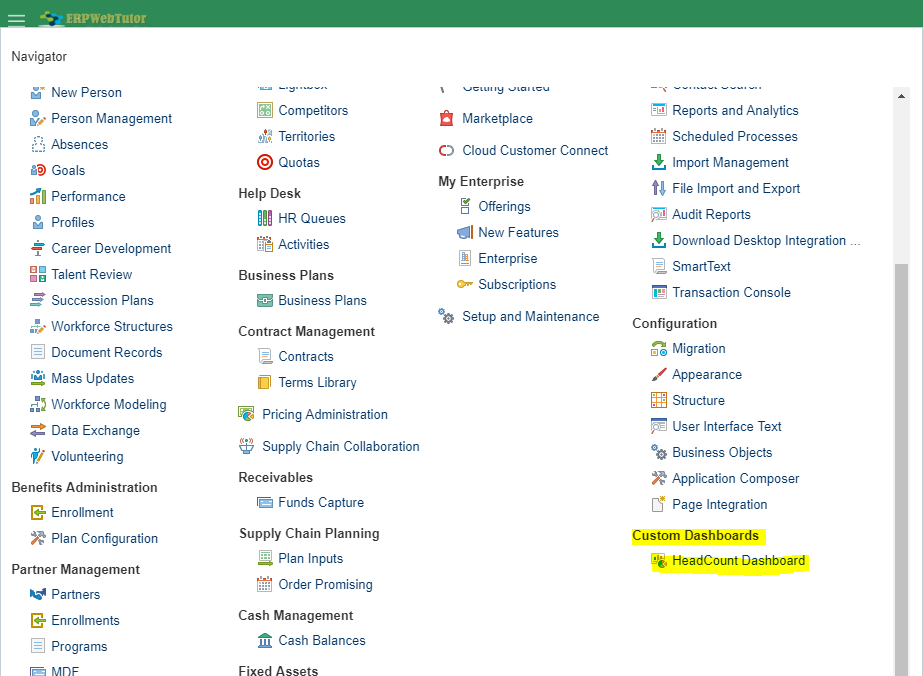
And now as the last step one can click on the links (either from springboard icon or the navigator menu item) and verify whether the link takes them to the dashboard.
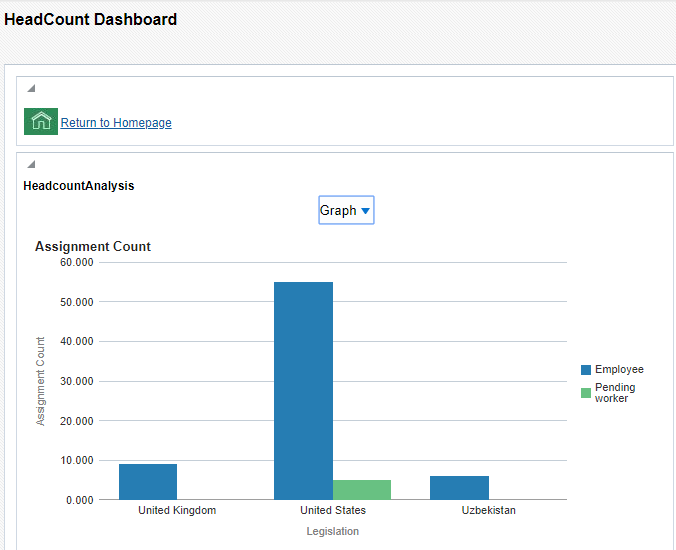
And when one clicks on the Home icon or the text “Return to Homepage” one would be redirected to the homepage.
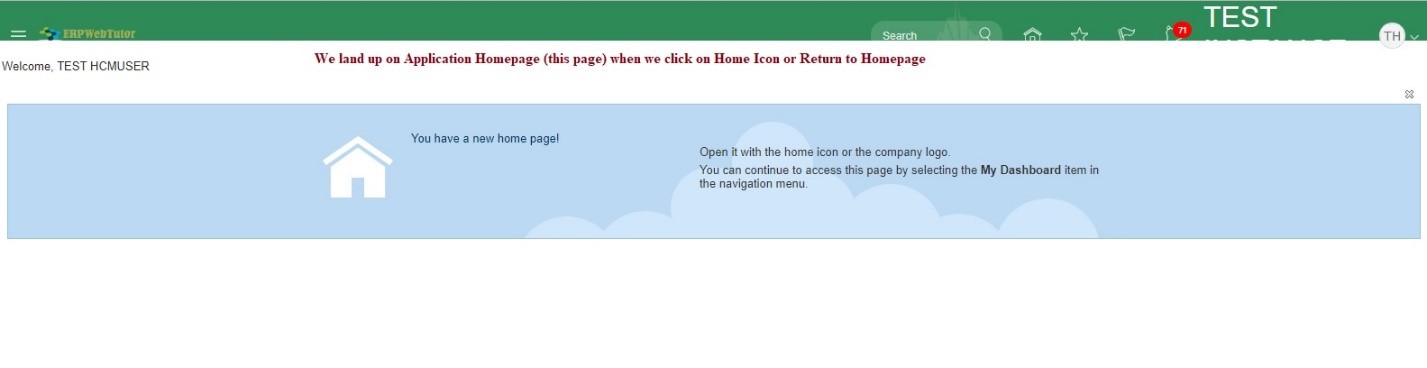
For complete training on Fusion visit our Fusion HCM Courses
We also recommend you to visit Oracle Forums and explore Oracle Support to learn more scenarios and solutions.
For interesting requests and solution consider visiting Oracle Cloud Customer Connect.


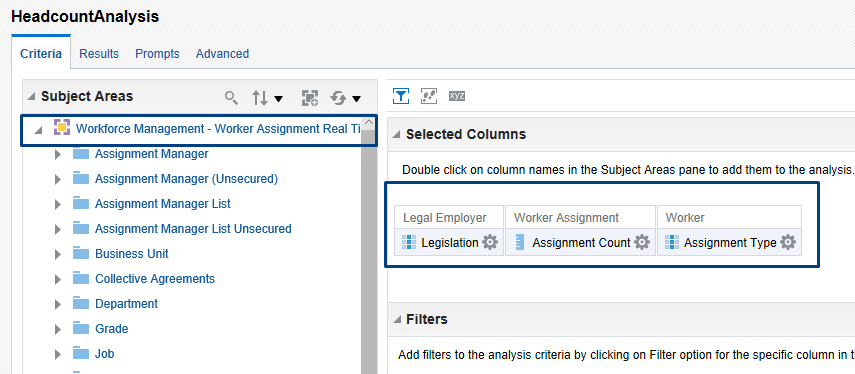

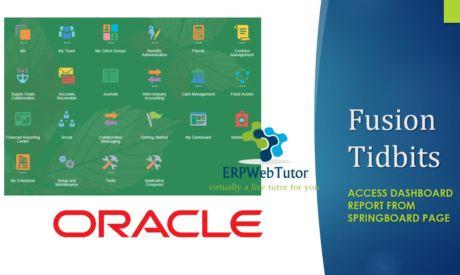

0 responses on "Access dashboard report from springboard page in Fusion Applications"