Introduction:
This Document describes the steps to configure the various approvals for Absences Recorded by various self services in Oracle Fusion.
Steps to Configure Approvals:
This requires a three step process and they are:
- Add the Additional Payload Attributes
- Enable the Absence Approvals and Payload for Absence types.
- Configure Approvals in BPM for Various self services.
Following is the basic Scenario for Absence Approvals which is used to configure in this Document:
If Employee submits for himself then notification to Line Manager for Approval.
when Line Manager submits for his Direct Report to HR for Approval.
and when HR submits for an employee Auto Approval.
Add the Additional Payload Attributes:
First we need to create the lookup code and tag it to the required Absence Types for which we are going to configure approvals specific to each self service.
Go to Navigator > Setup and Maintenance > search for ‘Manage Common Lookup’ to add the Lookup code.
- Search for ‘Additional Payload Attribute’ in Manage Common Lookups and add codes, Meanings for as shown in the below screen shots.
Enable the Absence Approvals and Payload for Absence types:
- Now tag these to Absence Types for which we will be configuring approvals
Go to Navigator > Absence Administration > Menu > Manage Absence Types.
- Search for any Absence Type and click on Edit. Go to “Display Features” Tab. Now Under the Approval and Processing Rules select the options for Additional Payload Attribute and Approval Processing as shown in the screen shot below to enable Absence approvals and Additional payload attribute for the Absence Type.
Configure Approvals in BPM for various self services:
- Go to Navigator > Setup and Maintenance > ‘Manage Task Configurations for Human Capital Management’
‘Manage Task Configurations for Human Capital Management’ task navigates us to the BPM where we should be configuring the Notification options.
- Click on the ‘Task Configuration’ Tab and search for ‘AbsencesApprovalsTask’ then click on edit as shown in the below screenshot.
- Now Click on Assignees tab and on the blue dot select ‘Go to Rule’
- Add New Rules as required under ApprovalsRuleSet and configure the workflow as shown below.
Expressions Used:
Additional Payload Attribute:
Task.payload.absencesApprovalsRequest.absenceDispStatusCd.toUpperCase()
Line Manager:
HierarchyBuilder.getManager(“supervisory”,Task.payload.absencesApprovalsRequest.Requestor,-1,null,”LINE_MANAGER”)
Auto Approval:
HierarchyBuilder.getPrincipal(Task.payload.absencesApprovalsRequest.Requestor,-1,””,null)
- ESS is the Approval Rule for Employee recorded absences
- Here We are using HR_APPROVER role to route approvals to HR when Line Manager records absence for his Direct Reports
- Auto Approval for HR initiated Absences.
- Now click on the Commit button as shown below.
The Configuration is completed and now we can test the approvals set by recording absences and verify the approvals configured.
1 responses on "Absence Approvals configuration for Employee, Manager and HR self services"
Leave a Message
You must be logged in to post a comment.


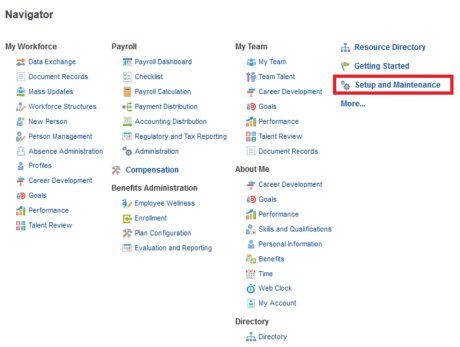
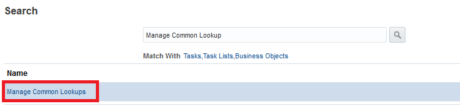
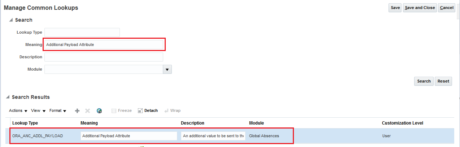
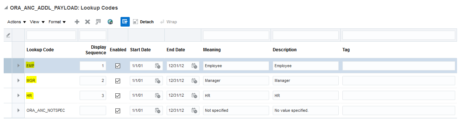
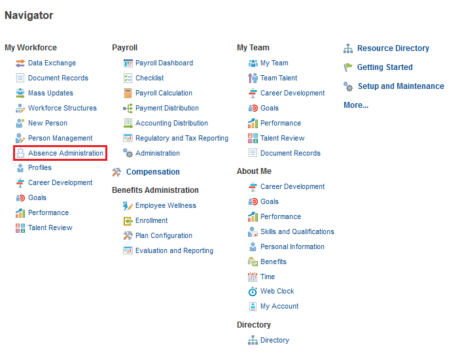
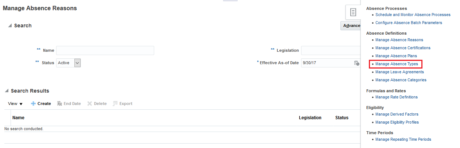
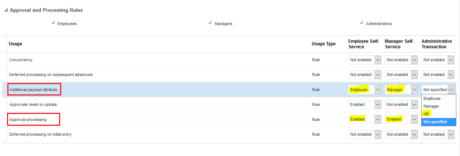

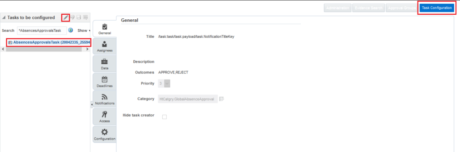
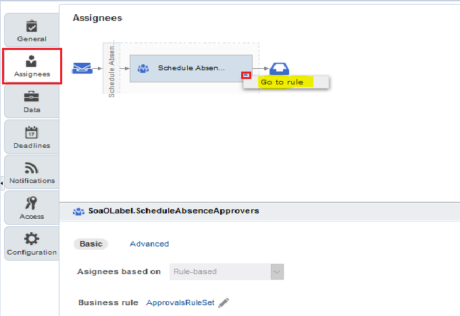
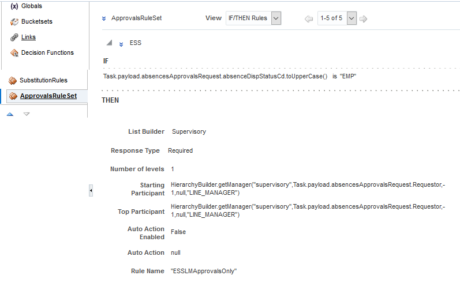
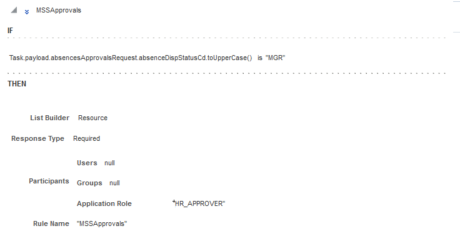
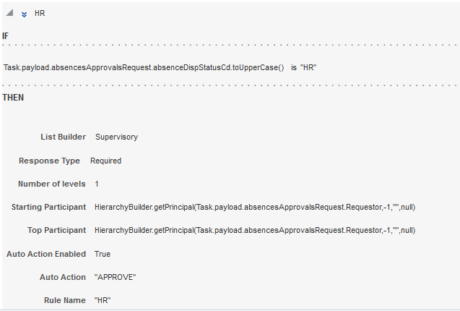
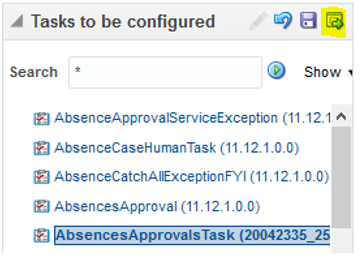

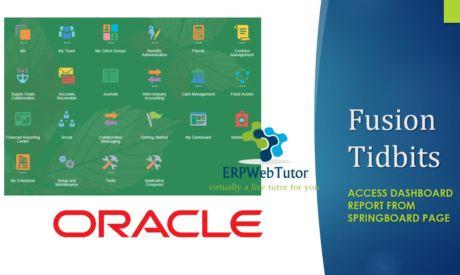

Kindly advise I need to create loan request to be initiate from the employee and approved by his manager then to be automatically add loan element entry with loan value for this emp