Introduction:
This Document covers steps to set workflow notifications both email, bell and various options available in Release 12. This is one of the most awaited and desirable feature which will be available from R12.
Options for Workflow Notifications:
Workflow Notifications can be turned ON or OFF by a SaaS User in Oracle BPM. We have three options for this mentioned below:
NONE – No Notification triggers.
EMAIL – Only Email Notifications will be Triggered.
ALL – All Notifications will be triggered like Emails, Bell Notifications.
We can’t enable only bell notifications. The only way we can do this is to load all the person emails with invalid email ids, set the option to ‘ALL’ and reload the original emails back when we want Workflow Email notifications to be triggered.
Steps To Enable or Disable Notifications:
Go to Navigator > Setup and Maintenance > ‘Manage Task Configurations for Human Capital Management’
‘Manage Task Configurations for Human Capital Management’ task navigates us to the BPM where we should be configuring the Notification options.

Click on the Administration Tab and scroll down to the last. Now you can see the “Notification Mode” as shown in the below screenshot.

Select the option that is valid for your scenario and save the changes. Test the setup by submitting any transaction which will trigger notifications and verify.
1 responses on "Configuration Options for Workflow Notifications"
Leave a Message
You must be logged in to post a comment.



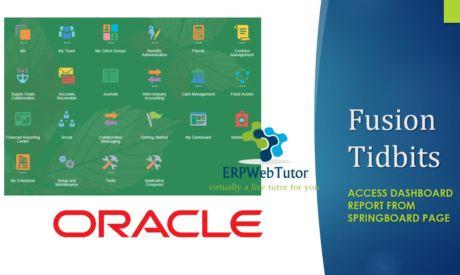

Is there a way to configure the dropdown options displayed under ‘More Details’ in the Notification Bell icon, to remove CRM, IC, and retain only HCM, in Fusion R12. Displaying all options confuses the users.