Creating Pipe delimited file using OTBI Report
– By Amitesh Kumar
There are instances when we want to create a simple pipe delimited file for integration purpose and don’t want to use RTF template or write complex SQLs in BI Publisher to achieve the same. Oracle provides a quick way to use an analysis as a data source instead of SQL and the interactive viewer to create a pipe delimited file. Following are the steps:
- Create an Analysis
Navigate to ‘Report & Analytics’ from the ‘Navigator’ screen and Click on ‘New’ and select ‘Analysis’
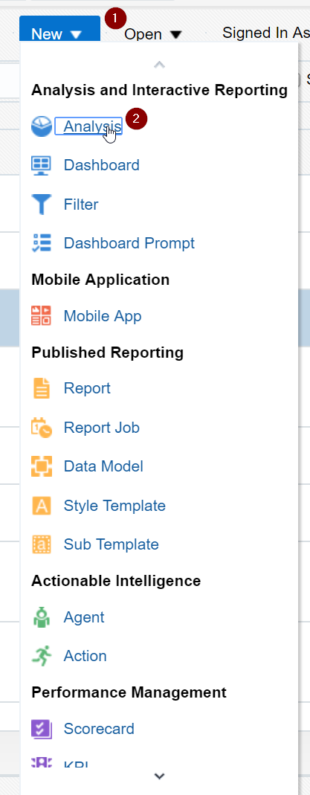
Select ‘Person Real Time’ Subject Area (Complex OTBI reports can be created by joining subject areas)
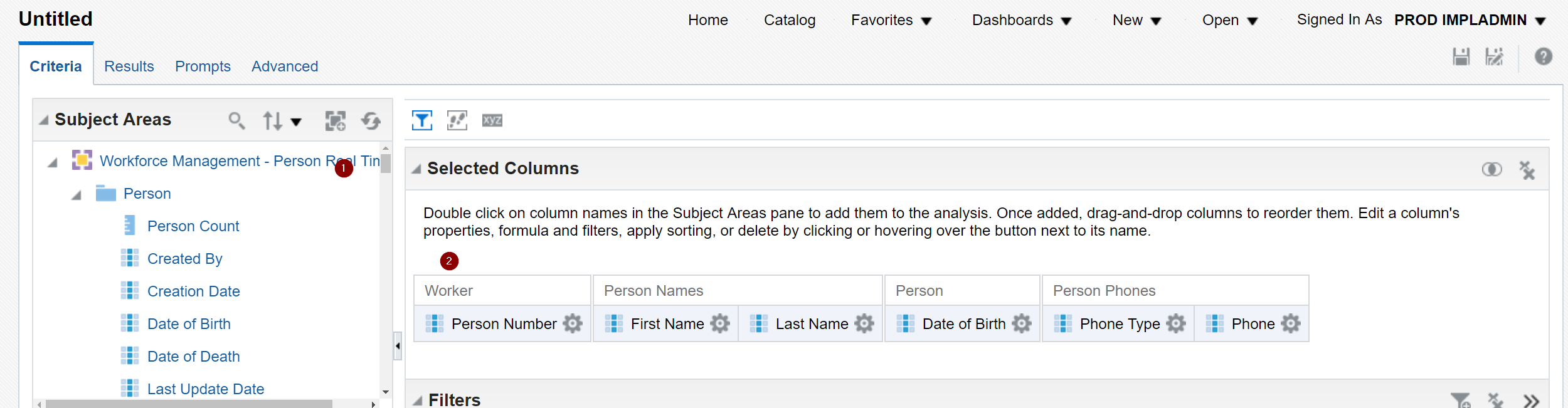
Drag and Drop the fields needed and save
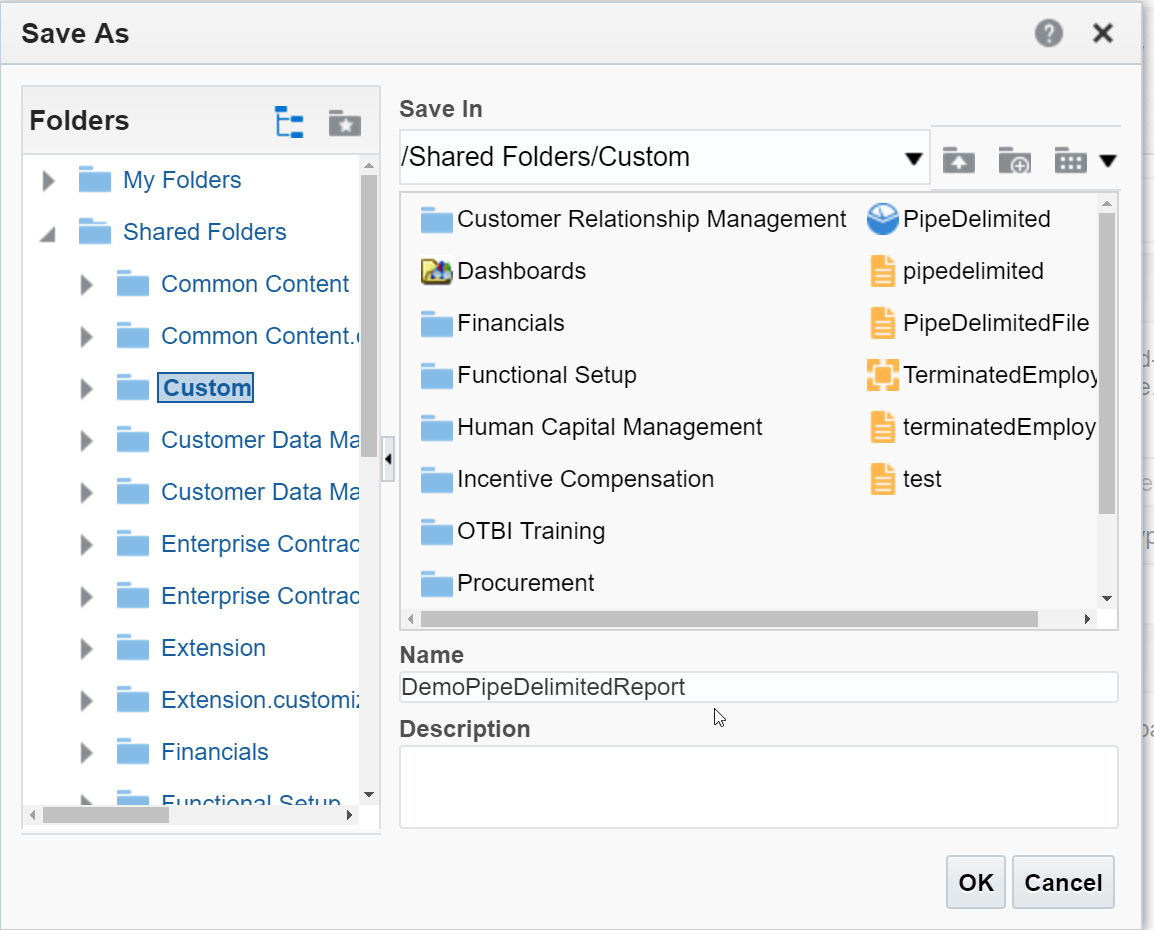
2. Create a Data Model
Click on ‘New’ and select ‘Data Model’ from the drop down
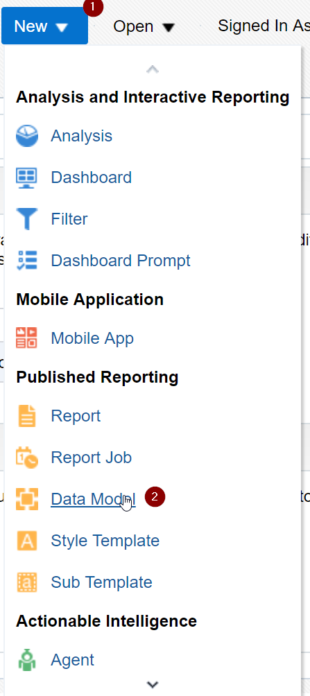
Select ‘Oracle BI Analysis’ as a Data Source under ‘Data Sets’
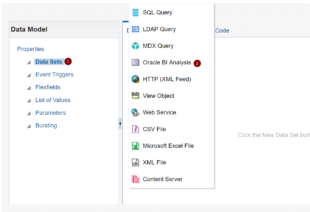
Select the OTBI analysis created in the above step. Leave the ‘Time Out’ field as blank. The field is used in to limit the processing time for an analysis if the process is taking too long at runtime
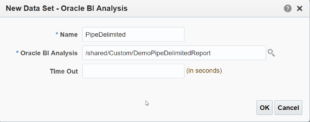
Save the data model.
View the data and save the result as a sample data
Click on ‘Create Report’
3. Create a Report
Follow the train stop and drag and drop the field from the Data model to Create a report
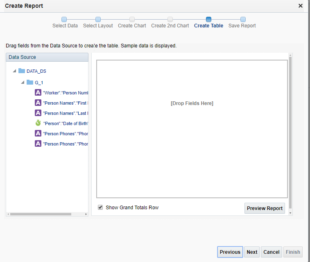
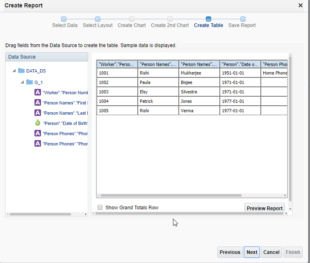
Click on Property and scroll down to select Pipe as ‘CSV Delimiter’ and ‘True’ for ‘Remove Leading and Trailing White space’ field
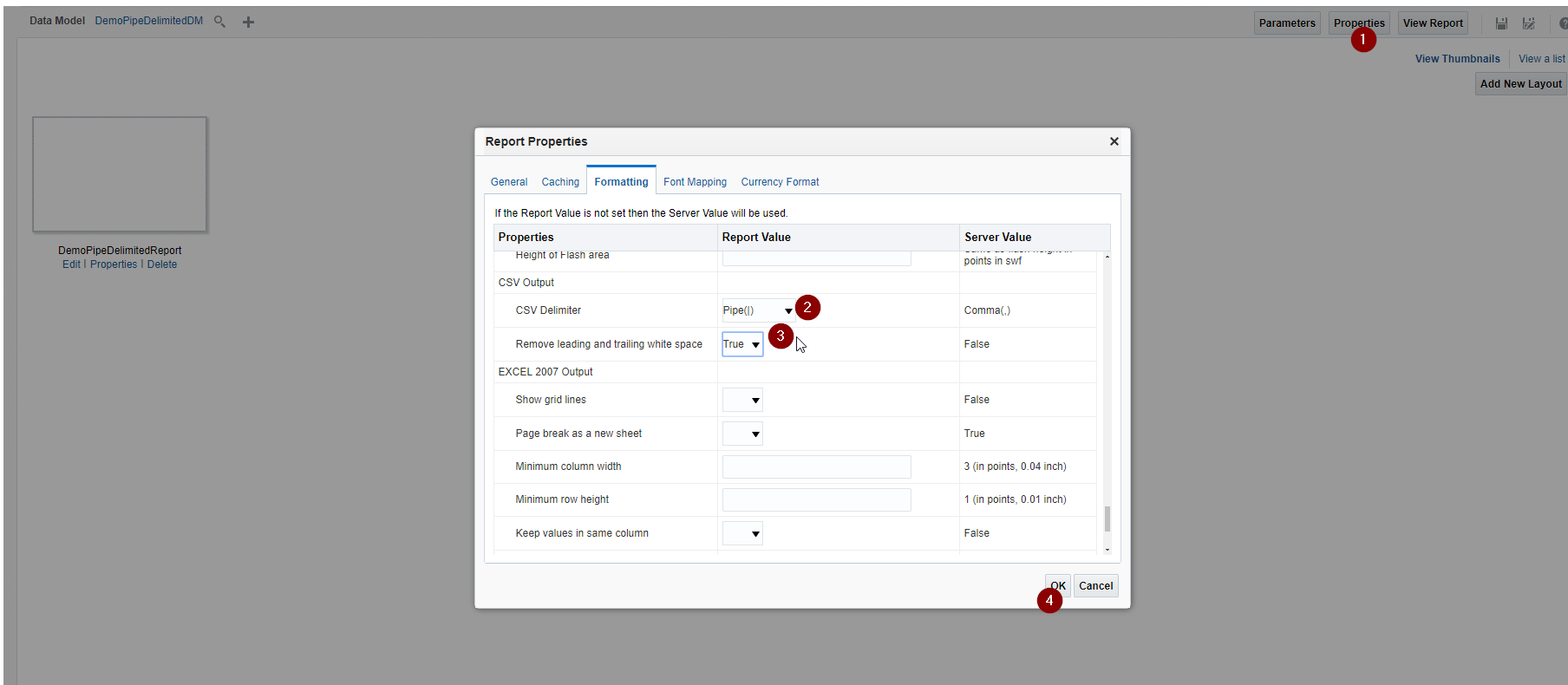
Click on ‘view list’ and Deselect all the formats under ‘Output Formats’ column and select only ‘Data (CSV)’
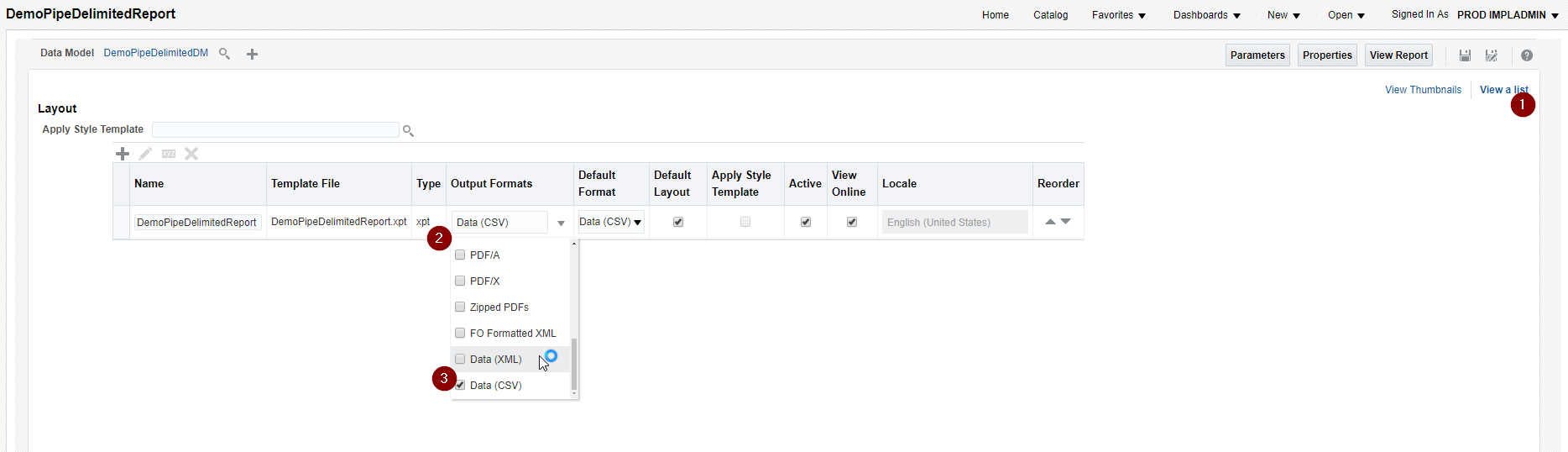
Click on ‘Save’ icon and view report
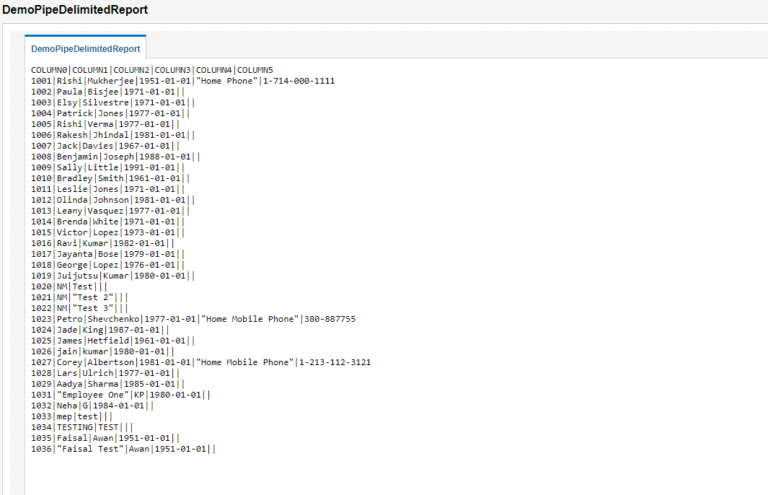
As you can see the above report is in pipe delimited format and can be either exported or copied onto a notepad. The report can be scheduled just like any other BI Publisher report to place the file on an FTP server. As you will notice, the header for the file above shows generic values, the header name can be changed in ‘Data Model’ to reflect the correct column names.
1 responses on "Creating Pipe Delimited file using OTBI Report"
Leave a Message
You must be logged in to post a comment.



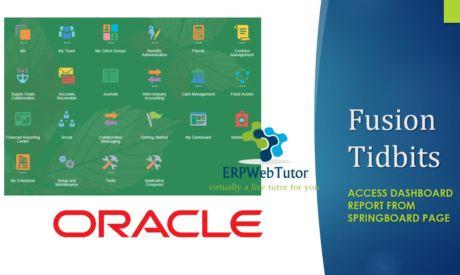

Nice article with good insite