
Introduction:
When an Employee Submits/Records Absences in Employee Self Service he receives two notifications after the transaction is Approved.
- One with Notification Subject Starting with ‘FYI’.
- Second with Notification Subject Starting with ‘Approved’.
This article explains how to disable these notifications.
Disabling Notifications:
We can turn off any one of these notifications triggered by Absence Process. Please follow the below steps to change Notification Settings.
Steps to disable FYI Notification:
Go to Navigator > Setup and Maintenance > ‘Manage Task Configurations for Human Capital Management’ and Search for ‘FYI Notification Task’

Click on the Pencil Icon to open the task in edit mode.
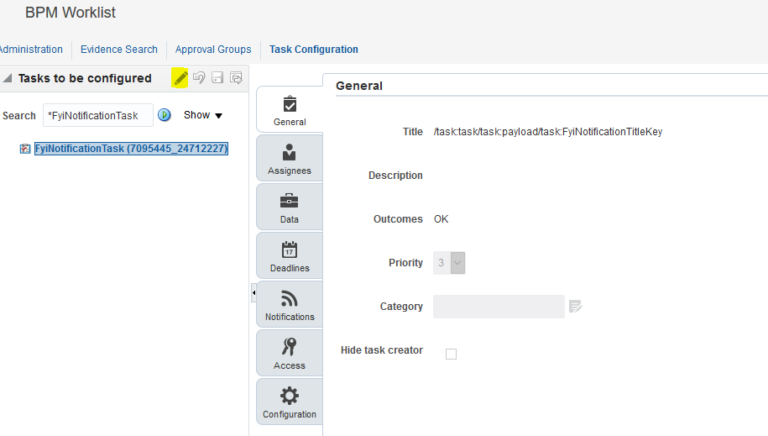
Click on the Assignees Tab > Stage > Advanced
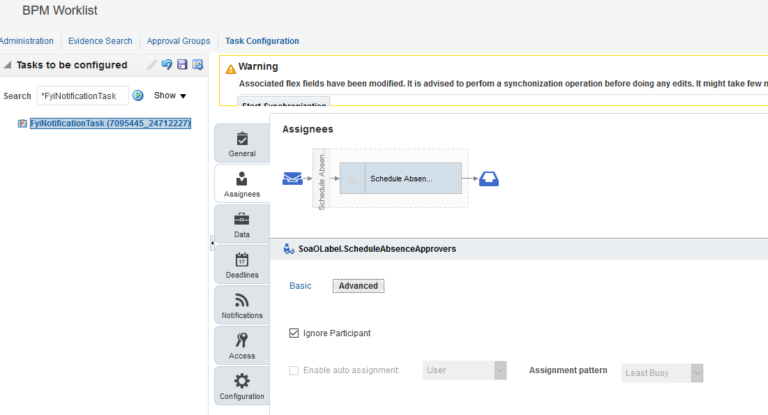
Please Check the Ignore Participant Check to disable Notification with FYI and Commit task.
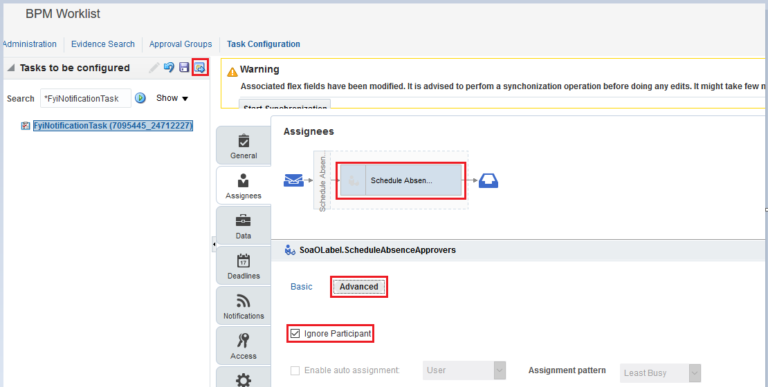
Retest by submitting an Absence and you can see the FYI Notification does not trigger.
Steps to disable Notification with Approved:
Go to Navigator > Setup and Maintenance > ‘Manage Task Configurations for Human Capital Management’ and Search for ‘FYI Notification Task’

Click on the Pencil Icon to open the task in edit mode.
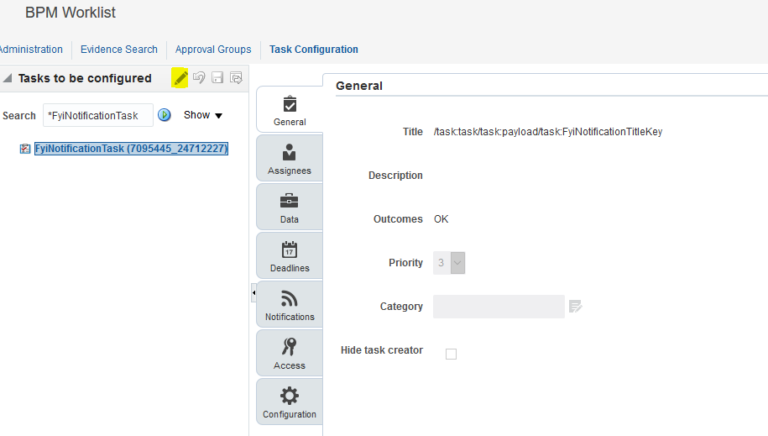
Click on the Notifications Tab > select and delete ‘Outcome Update – Initiator’ row.
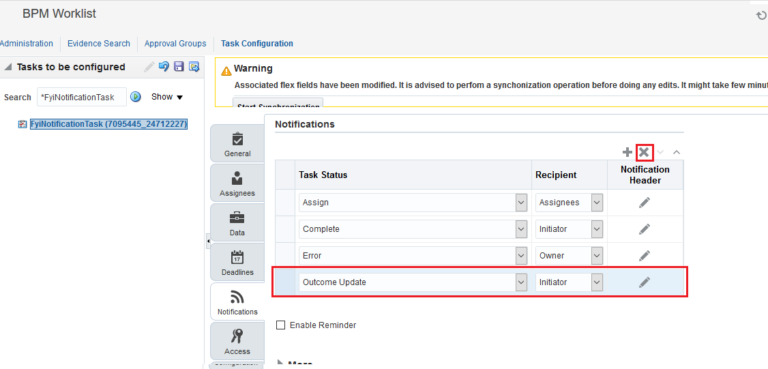
Please Commit task and Retest you can find the Approved Notification does not trigger.



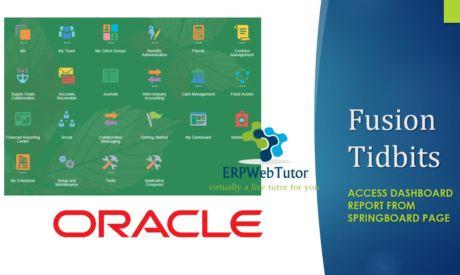

0 responses on "How to disable multiple notifications when Absence Requests are approved"