Personalization
(N)Functional Administrator>>(T)Personalization>>(T)Application Catalog
Enter following details,
Application: Human Resources
Document path: /oracle/apps/per/selfservice/extrainfotype/webui/EitUpdatePG
Personalized: Yes (Select check box as shown in below image
Click “Go”,
Click “Personalize Page”,
Function: ‘Enter Function Name’
Click ‘Apply’,
· Select ‘Complete View’
· Click ‘Expand All’
· Search for ‘Default Single Column: Update Details’ using CTRL+F,
Click ‘Focus’, Then Click ‘Create’
Spacer:
Spacer are used to add space in between adjacent fields or region in OAF, You can control the area of Spacer using Width & Height field.
Select ‘Item Style’ as Spacer,
ID: XXCUST_ADV_SAL_REASON_SPACER_01
Height: 10
Width: 30
Click ‘Apply’, and Click ‘Create Item’ in row where Name is ‘Default Single Column: Update Details’,
Tip
Tip can be user to display fnd messages or text on particular OAF Region.
Select ‘Item Style’ as Tip,
ID: XXCUST_ADV_SAL_REASON_TIP_01
Tip Message Name: XXCUST_ADV_SAL_JUSTIFICATION
Click ‘Apply’, and Click ‘Create Item’ in row where Name is ‘Default Single Column: Update Details’,
Spacer
Select ‘Item Style’ as Spacer,
ID: XXCUST_ADV_SAL_REASON_SPACER_02
Height: 10
Width: 30
Click ‘Apply’, and Click ‘Create Item’ in row where Name is ‘Default Single Column: Update Details’,
Link
Link can be used to open external websites or open shared resources residing on server e.g. documents
Select ‘Item Style’ as Link,
Place ‘Document’ on server and set URL in ‘Destination URI’ field value within inverted commas as highlighted e.g. javascript:void(window.open ‘URL from PROD’)), Javascript has been used to open link in a new window
ID: XXCUST_ADV_SAL_LINK_01
Destination URI: javascript:void(window.open(‘Put Document URL Here’))
Text: Salary Advance Justification.Docx
Click ‘Apply’.
Reorder Items
Click ‘Reorder’ in row where Name is ‘Default Single Column: Update Details’,
Make sure order of items is as per below image, Otherwise use or to change the order,
Click ‘Apply’,
Click ‘Return to Application Catalog Page’, Clear Cache and login from relative responsibility to view changes.














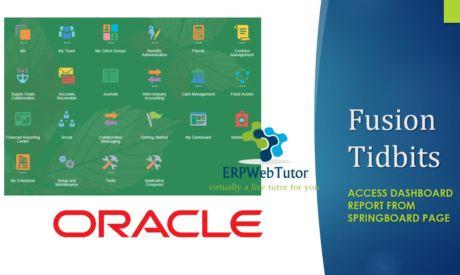

0 responses on "OAF Personalization using Functional Administrator in Oracle EBS R12"